使用hexo搭建博客,然后将生成的静态网页托管到github pages上,需要三个步骤:
- 编写markdown博客
- hexo生成并发布
- 将markdown源码推送到github备份
这个步骤还是有点繁琐,因为,使用需要手动生成静态网页,手动推送markdown源码。
那么,能不能将两个步骤合在一起呢?
当然可以,使用Travis自动化构建。
什么是travis
travis是一款在线的开源项目集成构建工具,与github无缝连接。支持多种语言。
我们可以将流程改为这样:
- 编写并提交markdown到github
- travis自动构建并发布到github pages
这样我们只需要编写markdown并提交就可以了,剩下的事情交由travis去自动构建发布。
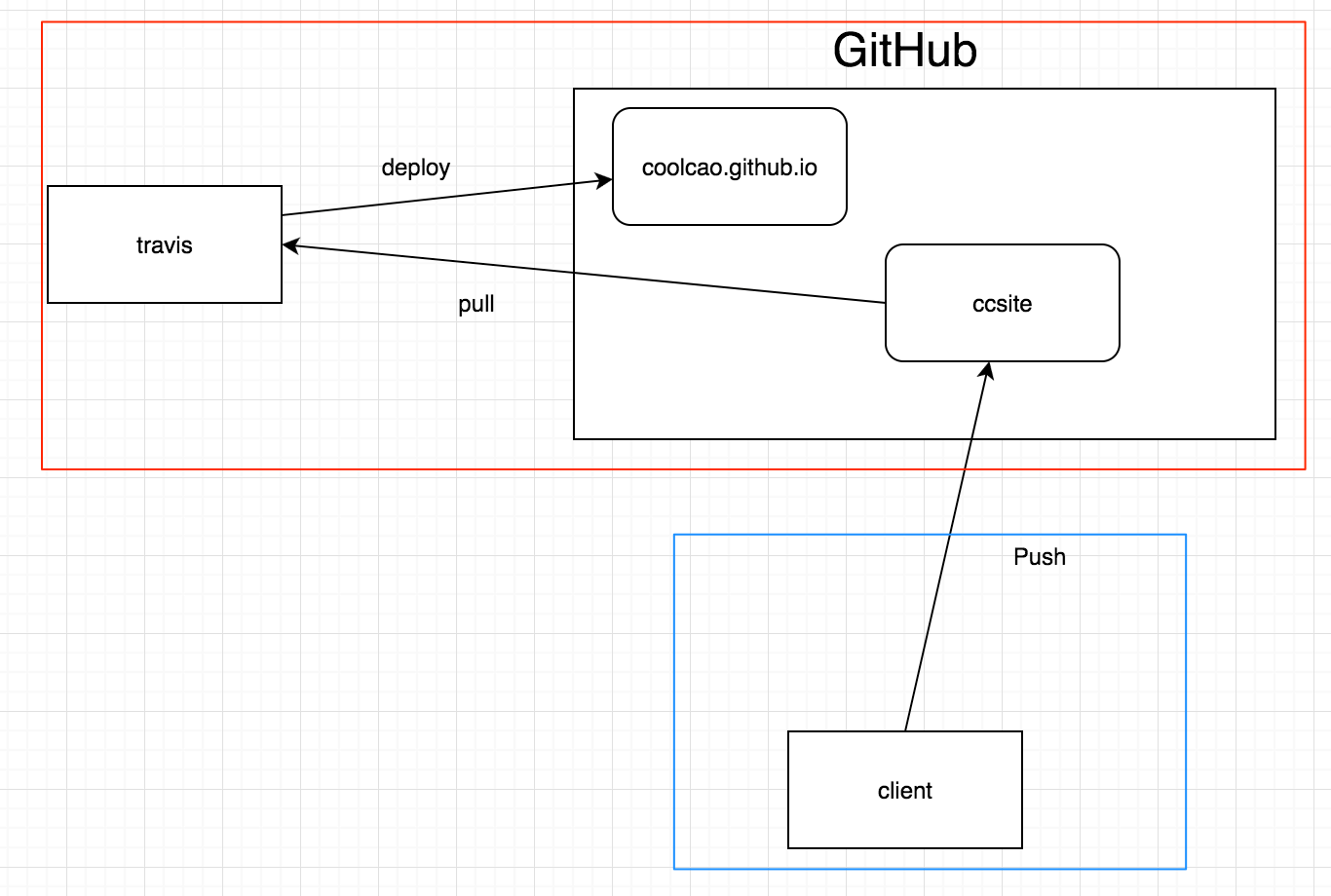
前提说明
具体怎么搭建hexo,开通github pages这里不再做具体说明,网上资源很多,可google。
这里,我有两个项目:
- ccsite:hexo博客源码项目,markdown源码都在这里。也是主要对这个项目进行动手。
- coolcao.github.io:这个是我的github pages项目,即生成的静态网页部署到这个项目。
要想travis克隆github代码,有两种授权方式:access token和证书。
我的博客托管在github和coding上了,但是coding不支持access token方式,只有GitHub支持,因此,这里我使用证书的方式。
生成证书
1 | ssh-keygen -t rsa -C "me@coolcao.com" |
这里我生成的是 ~/.ssh/id_rsa_travis,passphrase留空即可。
生成完毕,~/.ssh/目录下会有两个文件:id_rsa_travis和id_rsa_travis.pub
配置github公钥
到github的配置中心,添加公钥,将id_rsa_travis.pub中的内容添加进去。
配置travis
网页登录travis,直接用github登录即可。
登录完成后,会完整列出你的github上所有公开项目。
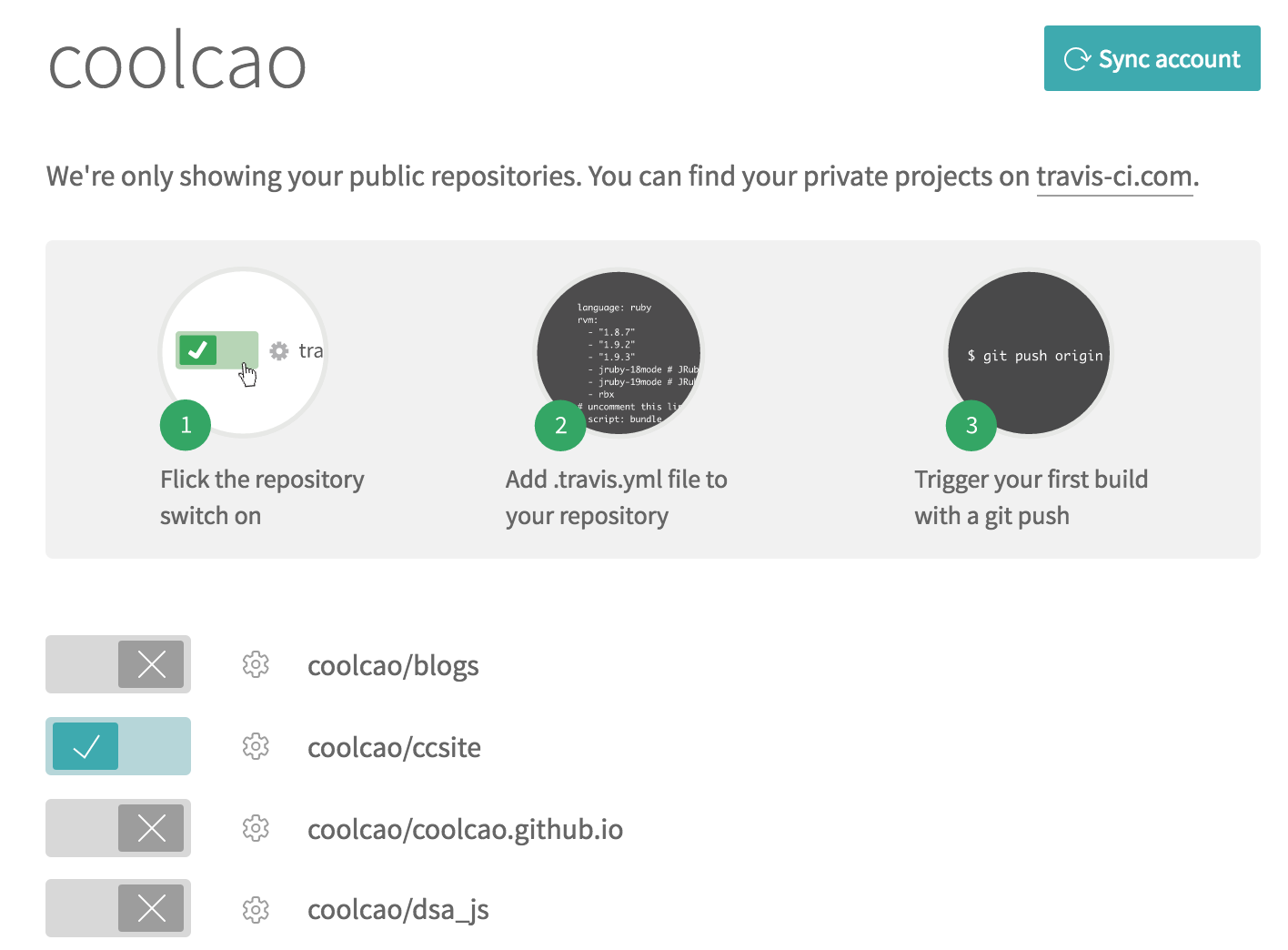
选择你的hexo项目,开启。
然后点击配置,配置如下:
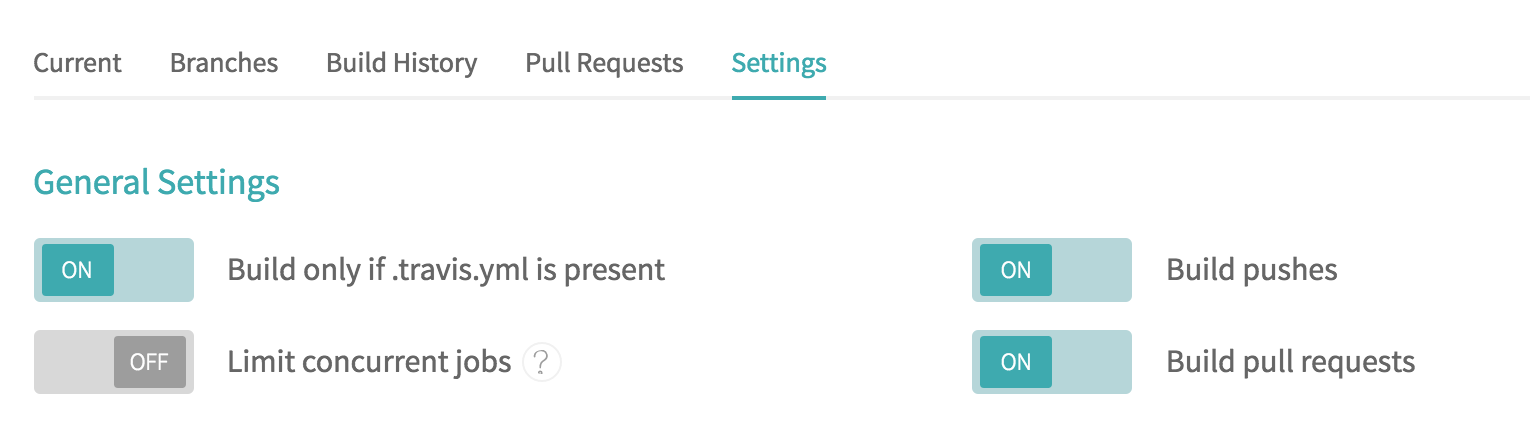
这里指明,只构建.travis.yml文件中配置的分支。
安装travis
1 | //安装 |
配置 .travis.yml
1 | language: node_js |
加密私钥
我们使用travis将私钥文件加密,然后在构建的时候,travis会自动解密,然后使用这个私钥去clone代码,推送的使用也是使用这个私钥。
1 | travis encrypt-file ~/.ssh/id_rsa_travis --add |
这个命令会将私钥文件加密成id_rsa_travis.enc,而且在.travis.yml中会添加类似如下配置:
1 | - openssl aes-256-cbc -K $encrypted_3649a89f32c4_key -iv $encrypted_3649a89f32c4_iv |
key和iv会不同。
在ccsite项目中新建一个目录:.travis/,然后将id_rsa_travis.enc移动到.travis目录。
1 | mkdir .travis |
ssh配置
在.travis目录下,新建ssh_config文件:
1 | Host github.com |
这里只需修改两个地方:user改为自己github名,IdentityFile改为自己生成的私钥文件。
然后,在.travis文件中,配置ssh相关:
1 | - chmod 600 ~/.ssh/id_rsa_travis #修改文件权限 |
完善.travis配置
最后检查一下,.travis文件是否是下面样式:
1 | language: node_js |
如无意外,将.travis.yml文件,.travis/ 目录下所有内容添加到git并推送到github,如无意外,则会在travis自动构建并发布你的hexo博客了。